In order to use the Connect Fonts Web application ( connect.extensis.com ) with Safari on macOS, our Safari extension is needed in order to add, activate, or deactivate fonts.
Download it from the Mac App Store
It will automatically be placed in your Applications Folder as the Connect Fonts for Safari.app
Install and configure the extension:
-
Launch Connect Fonts for Safari.
-
Select the "Quit and Open Safari Extension Preferences" button.
-
In the left column: Check the box next to Connect Fonts for Safari - This activates the extension
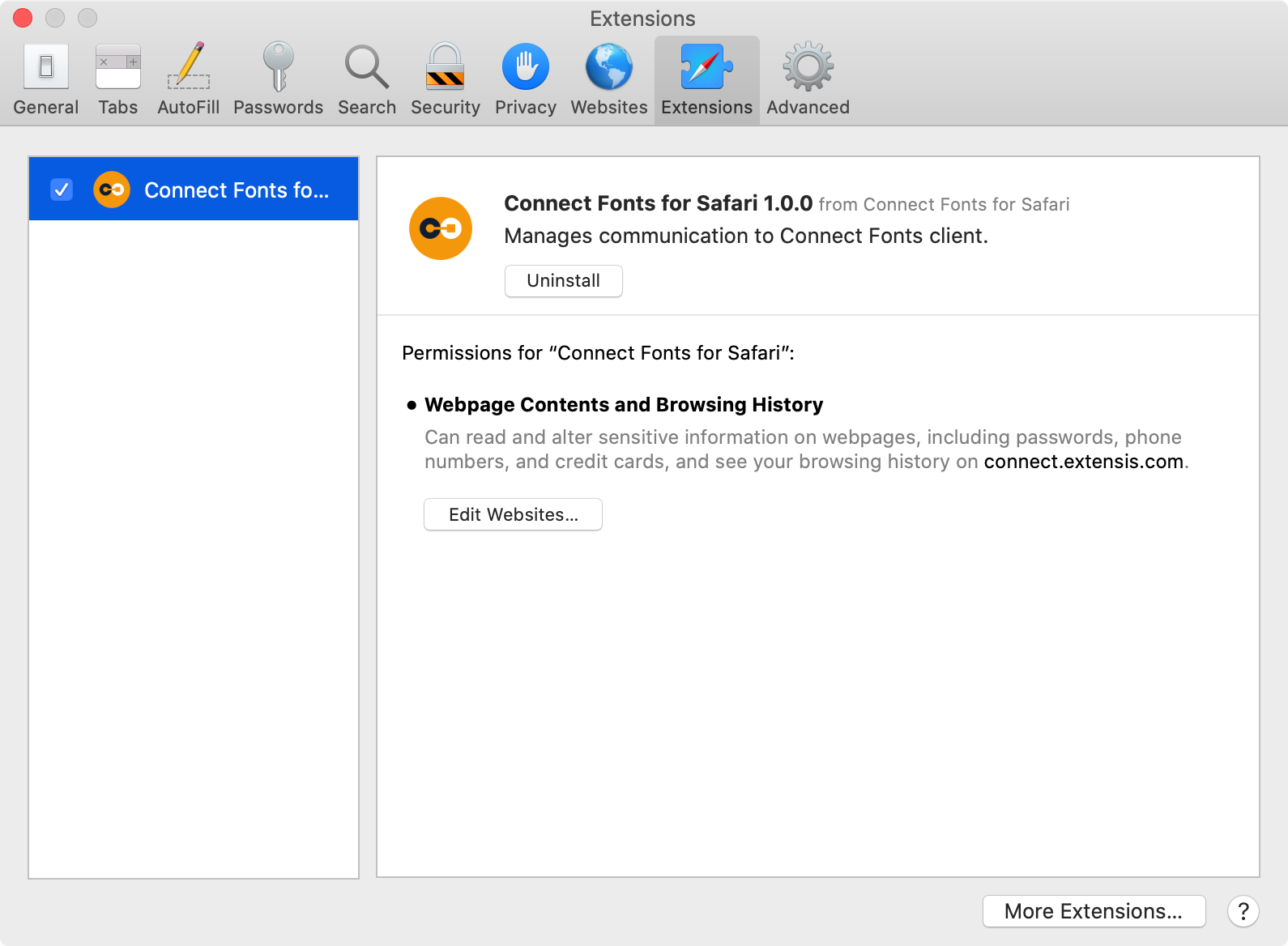
-
Close the Extensions window.
-
Visit https://connect.extensis.com/fonts and log in with your Connect Fonts credentials.
NOTE: If you see a message about requiring the Connect Fonts for Safari extension, click Done to ignore it.
Let's go back to Preferences and finish up
-
Select the Safari menu at the top of your screen > Preferences.
- Select Extensions on the top menu bar - see image below
- Select Connect Fonts for Safari in the column on the left, then click the Edit Websites button.
-
In the Configured Websites list, click the pop-up menu next to connect.extensis.com and
- Choose Allow. - This allows Safari to make changes to your Connect Fonts Web screen based on the activation states of your fonts.
- Connect Fonts for Safari is now configured and this window can be closed.
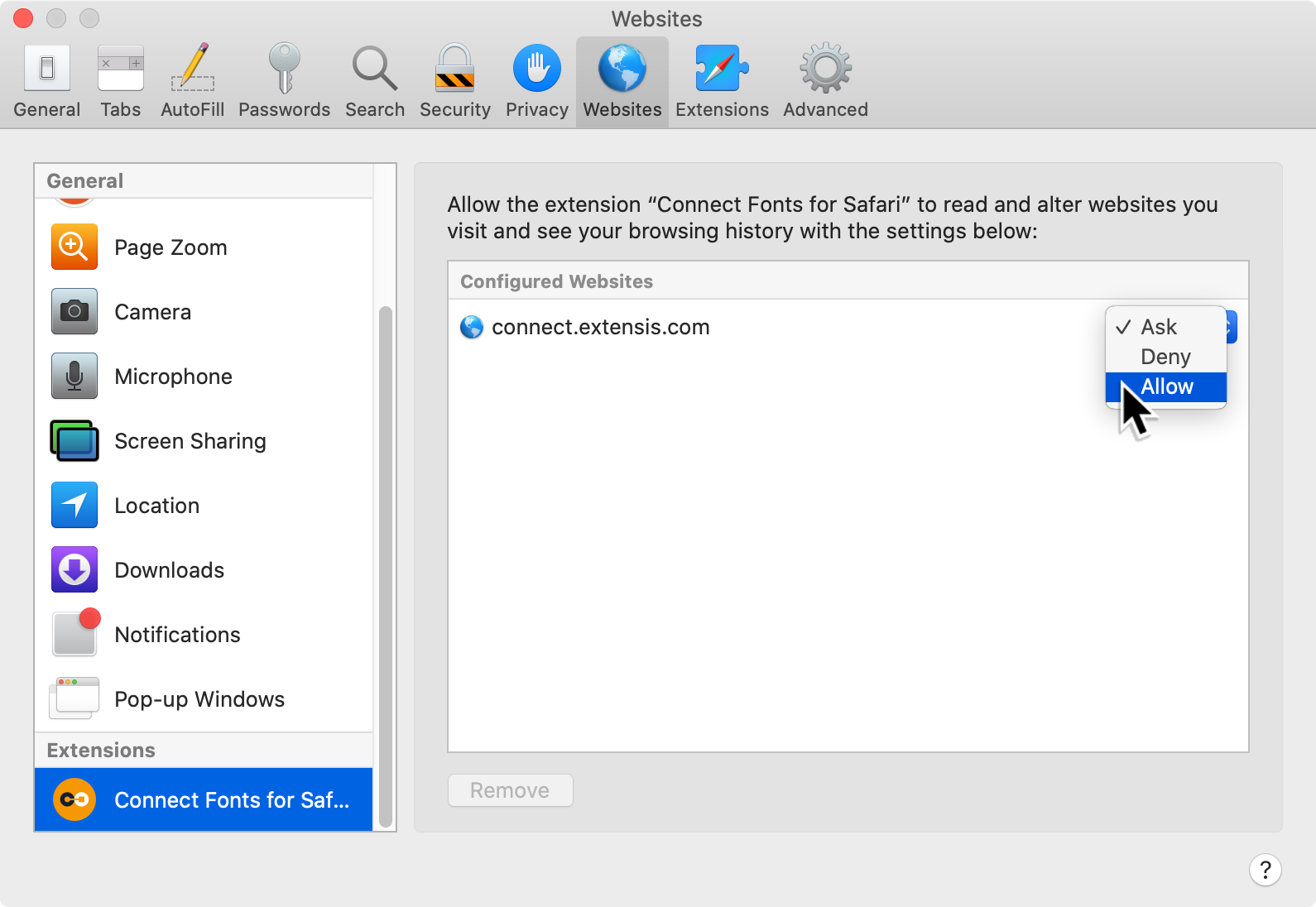
If you have any additional questions please submit a support request for further assistance